Advantages of styles
Using styles is a handy way to help you ensure your formatting is consistent throughout your document. Styles can also help you to navigate through your file and see the structure easily, and if you intend to convert your Word file to ebook format, styles will enable you to generate an automatic table of contents.
I have covered styles in more detail in the Word version of this article, so here I will only give you where to find the various features in Open Office Writer:
Applying styles
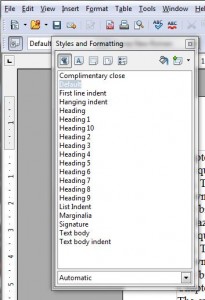 You will access the styles option in Open Office Writer by selecting Format/Styles and Formatting, or by clicking the Styles and Formatting button on the toolbar (on the left). Apply the style by highlighting text in your document and double-clicking the style you want.
You will access the styles option in Open Office Writer by selecting Format/Styles and Formatting, or by clicking the Styles and Formatting button on the toolbar (on the left). Apply the style by highlighting text in your document and double-clicking the style you want.
Use a page break to force a new chapter onto a new page – under Insert/Manual break… page break, or by typing CTRL+Enter.
Modifying styles
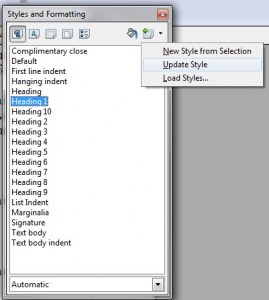 To modify a style, change one of the sections of text that uses it. Then, with that section highlighted, on the formatting window use the dropdown button to choose Update Style.
To modify a style, change one of the sections of text that uses it. Then, with that section highlighted, on the formatting window use the dropdown button to choose Update Style.
Using styles to navigate
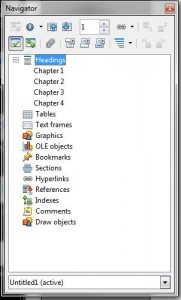 Use the Navigator pane, under View/Navigator, to move around the document and see the structure. Expand the heading section if necessary by clicking on the plus sign to its left.
Use the Navigator pane, under View/Navigator, to move around the document and see the structure. Expand the heading section if necessary by clicking on the plus sign to its left.
Table of contents
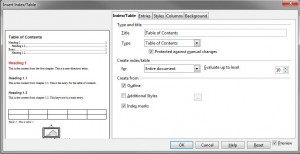 Use Insert/Indexes and Tables/Indexes and Tables to insert a table of contents.
Use Insert/Indexes and Tables/Indexes and Tables to insert a table of contents.
