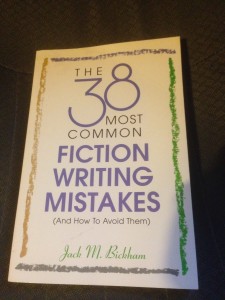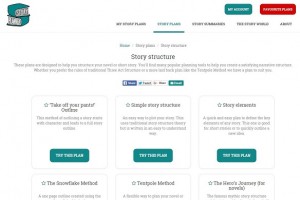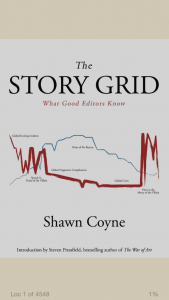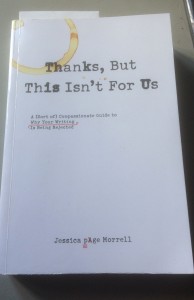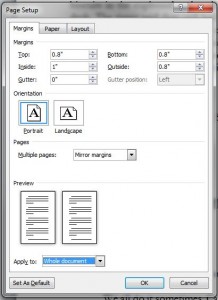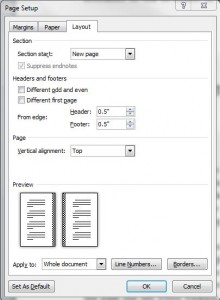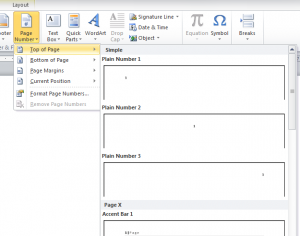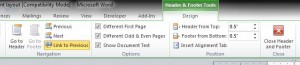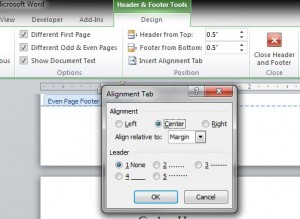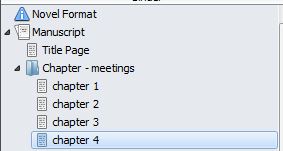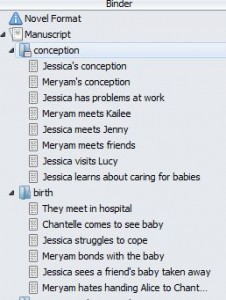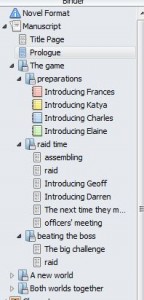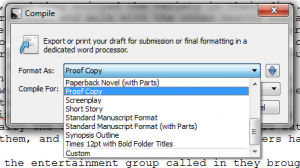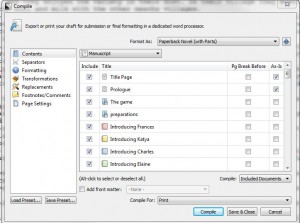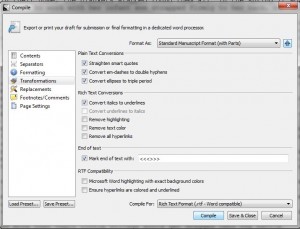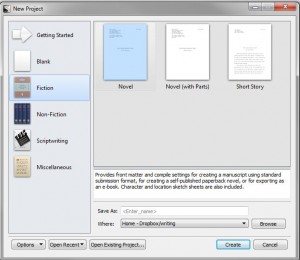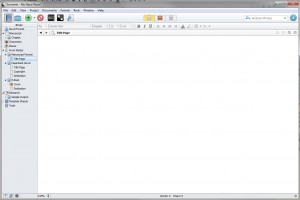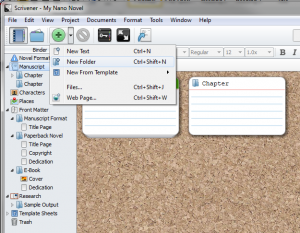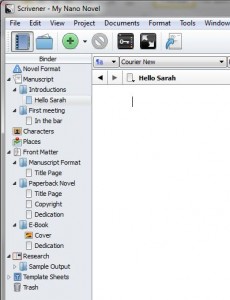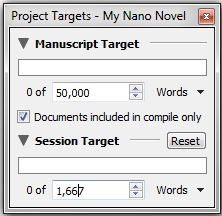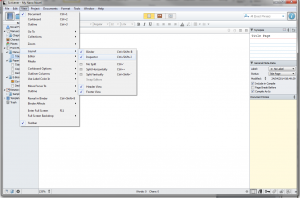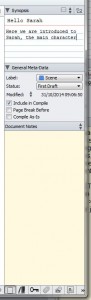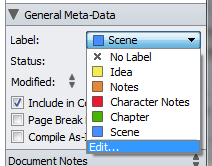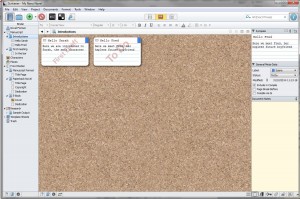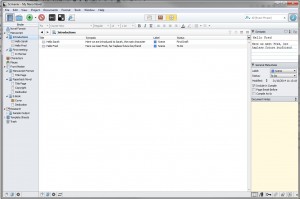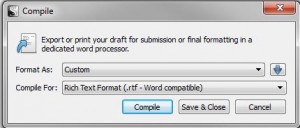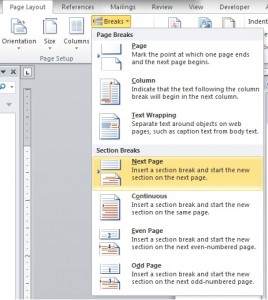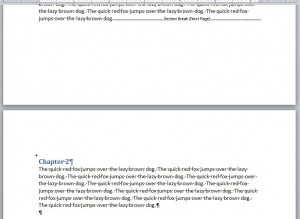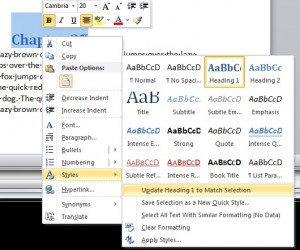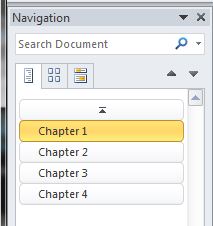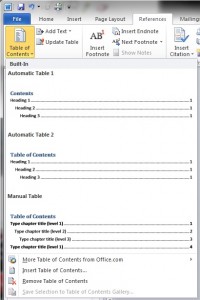One concern of a writer getting ready to publish is how much an editor will cost. I’ve seen much resentment on all sides, from professional editors accused of high fees, from writers convinced the editor is charging far too much, and from those who charge very low fees and are surprised that others get upset.
So just what is a reasonable fee editing a novel? First of all, ask yourself some questions.
How long have you spent on your novel?
Just for fun, take a rough guess at how many hours you’ve spent on your novel. Bear in mind that in the NaNoWriMo challenge, some writers have managed to churn out 50,000 words in 24 hours, working flat out. Then there’s the time spent staring at the screen, trying to work out the best way of phrasing something. And the time spent working out your plot and whether things happen in the right order.
How long would it take to read through your novel?
If a reader were to sit down and read through it, how long would it take them? Okay, reading speeds vary, but you can get a rough idea. If we take a very rough estimate of 100 pages per hour, at 250 words per page, that’s 25k words per hour. And that’s reading very fast, not taking in every detail. So for a nano novel you’re looking at two hours minimum for a readthrough. That’s the reading time for an edited, published novel, though, not for a raw manuscript that still might need a lot of work. That can easily take four or five times that reading time.
How long would it take to edit your novel?
How long do you think it would take for someone to read through your novel carefully, line by line, making notes, checking every word, ensuring it all makes sense, ensuring continuity, and becoming as familiar with the text as you are? This is very hard to estimate, so I would suggest that as an absolute minimum, take the reading time and multiply it by ten. The time taken will vary widely with the quality of the original writing, of course. Some texts only need a clean-up, while others will need a lot more work, entailing not only close reading but constant checking backwards and forwards. Novels written by someone who is not a native English speaker can be even more complex.
What’s a decent hourly rate?
The minimum wage in the UK is around £7 an hour. The recommended rate for editing in the UK is £20 – £30 an hour plus, depending on level of edit needed and quality of writing to be edited (Society for Editors and Proofreaders). Editors with a great deal of experience might well ask for a higher fee, while some jobs are more complex than others. Don’t forget that an editor is also usually self employed, so responsible for covering their own tax, pension, sickness cover, holiday pay, training, national insurance and costs of running their office, such as heating and lighting. Admin also takes up part of their time, so time available to do paid, chargeable work is reduced accordingly. One estimate is that of any hourly fee they take in, around 75% maximum is actual net income, so here we’re talking about earning around £15 an hour net.
Look at those figures in relation to your estimate of time taken. What do you notice? For your nano novel, we’re talking about a minimum of around 20 hours of editing, at £140 minimum wage or £600 recommended rate. And most novels are more like twice that size. As the size grows, so does the complexity of the edit. For the 100k novel, we’re looking at a very rough estimate of £280 ($360 approx) at minimum wage and £1200 ($1500 approx) recommended rate. And that’s for the bare minimum level of work on a very clean original. If you’re paying a lot less than this, then what’s happening?
Why are some editors much cheaper?
You will always be able to find editors offering to work on your novel for a low fee. This probably means one of the following:
- They’re just setting out in business and trying to get experience and testimonials.
- They cut corners and don’t give your work the time it needs (some may well just run the spell and grammar checks and claim to have edited your work).
- They’re just editing as a hobby, and the money is an extra bonus.
Each group has its own drawbacks:
- The first group lack experience and are likely to be inundated with requests. They will either buckle under the pressure or soon find they can’t afford to work at that rate for long and their fees will rise with their experience level.
- The second group – well, just don’t expect them to add much quality to your novel. If you’re lucky, they won’t actually do any harm.
- The third group forms more of a grey area. On the one hand, if your writing is a hobby, then maybe a hobby editor is suitable. I’m sure there are some out there who can consistently offer a good service at or near minimum wage. On the other hand, they are likely to lack the experience that a professional editor has gained over many years of working in the business, or they might be tempted to rush through the job or not understand the full implications of editing.
How hard is it to edit?
Editing is a highly skilled job, but a good edit is invisible, so it’s far too easy to get the idea that anyone can do it. A little knowledge can be a dangerous thing – be very careful of editors who apply rules rigidly, for example. In all writing, but especially with fiction, an editor needs to understand when a rule may be broken, and be aware of regional variations in usage, among many other issues.
Editing is not just a question of being good at grammar, punctuation and spelling. Your editor should also be drawing up a style sheet – noting anything from whether to use anymore or any more, or where to hyphenate, to whether John has blue eyes or brown, and the fact that Jane is left-handed and lives in a bungalow. The style sheet can be very complex, for example if writing fantasy, and will be used to check consistency throughout the manuscript in conjunction with a style guide that advises the editor on whether capitalisation is needed, where italics should be used, how to deal with abbreviations, and many other issues.
If they’re carrying out developmental editing, they may well also have many other tools such as a timeline they can check against and a way of checking the progress in each scene for balance between action and backstory.
A fiction editor also needs to understand the intricacies of issues such as consistent point of view, consistent use of tenses and how to retain the author’s style while polishing it ready for publication.
Always remember that there are three aspects to editing, as in many things: good, cheap and fast. You can always get one of the three, and usually two. But three out of three? Never! Which are you willing to sacrifice, and which is most important to you and your novel?