If you look inside any printed book, you’ll see paragraphs are indented. But how and why is this done?
The why is easy. There are two ways to visually signal the start of a new paragraph. One is to leave white space between paragraphs – a blank line or half a line is the norm. But this spreads the text out more on the page. A more compact way is to indent the beginning of the paragraph a little, which gives the same signal but takes up less space.
As to the how, there are a few ways to achieve it, some good and some not so good.
The worst way is to use spaces, because spaces can vary in width visually, and because you would need to be very careful to always add the same number of spaces to give a consistent look.
Then there’s tabs. Another way that works, but isn’t very efficient. What if you change your mind? You would need to remove – or add – tabs throughout.
A better way is to use the paragraph formatting. In Word, click the little marker at the corner of the paragraph formatting section on the Home tab.
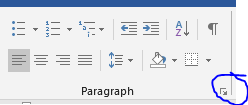
This opens the paragraph formatting box.
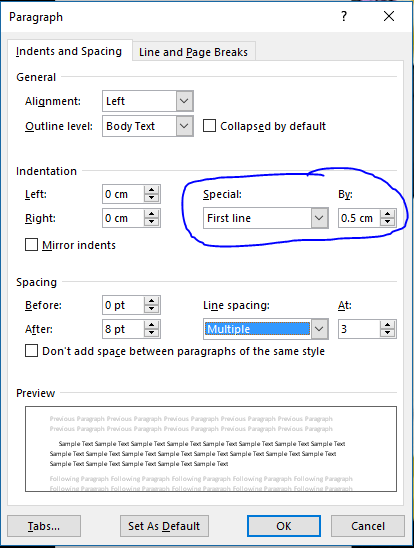
Why set to 0.5cm? Anything bigger risks gaps in the text.
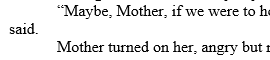
See how one line finishes short and looks like it’s floating out of place? Smaller indents are your key.
The best way to apply indents is to use the paragraph setting in the Styles. Apply your style to the text, and then right-click the style name and choose Modify.
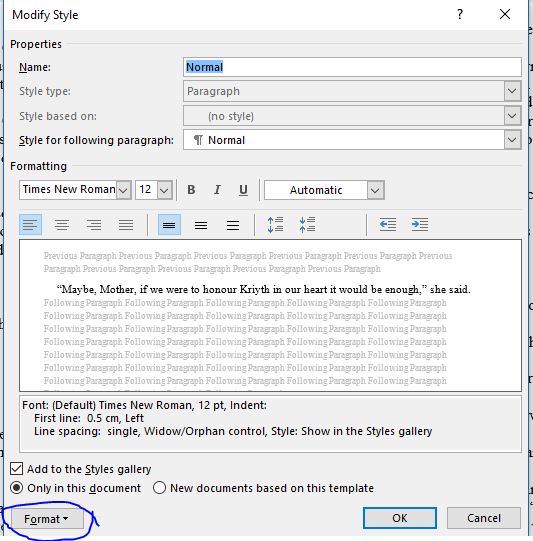
Use the Format button at the bottom, select Paragraph… and then make the adjustment as above. This will then be applied to all text set to use that style.
Should you later want to adjust your indents, then all you need to do is modify the style again.
So much easier than trying to delete extra spaces or tabs!
